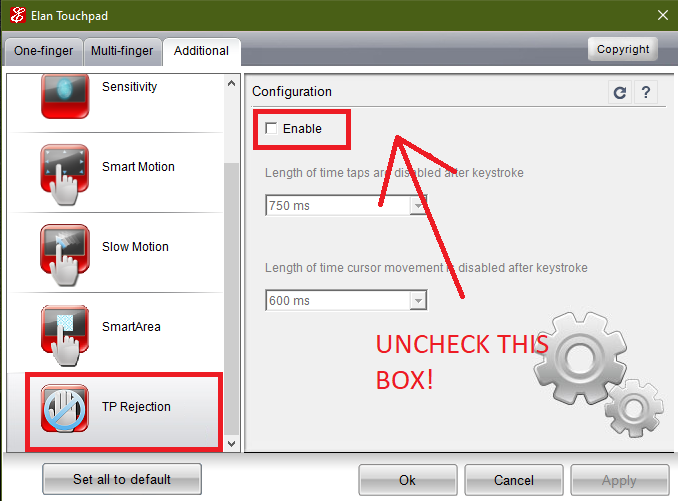While using a laptop touchpad, I tend to use AutoHotKey to bind my mouse buttons to the keyboard. After a Windows update, the touchpad would stop responding after I pressed and held any key on the keyboard. This became a big problem for me so I was forced to find a solution and I think it is very important for this information to be available for everyone to see.
Step 1: Go to Control Panel and search Touchpad. Select the option that comes at the top.

Step 2: Open the “Additional” tab.
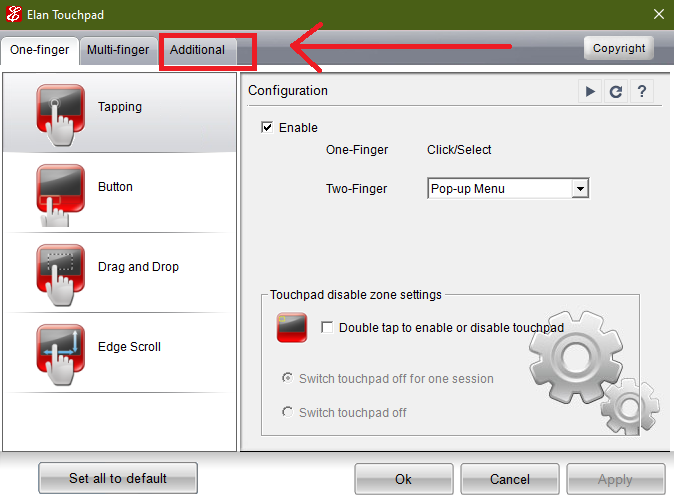
Step 3: Scroll all the way down to “TP Rejection” and click on it. Uncheck the checkbox that says “Enable”. Your touchpad should start responding after you press any keys.